Have you ever faced the situation where your email username and password auto saved on Internet Explorer browser in a public cafe? One of my friends had such a situation and he didn't know how to remove the saved username and password from Internet Explorer. Comparing to other browsers like Firefox and Chrome, deleting stored username and password from IE is little tricky. With IE7 and above versions, it is simple but for IE6 it is not very simple. This guide explains how to delete auto stored username and password of your Internet accounts on IE 6 and higher versions.
The saved passwords and Forms will be removed now.
The steps to delete saved passwords and Forms from IE version 7 are:
Now the saved password in IE 7 is removed. By comparing password removal on IE6 and later versions, it is clear that Microsoft makes things easy and clear on higher versions of its browser. My friend was using IE6 and that is why he failed to remove the saved password. Without removing the saved data on the browser, he went to change his email password in order to protect his email account from other users on that computer.
Home
Remove Saved Password From Internet Explorer 6
- Open Internet Explorer version 6
- Click on Tools
- Click on Internet Options
- Click on the Content tab
- Click on the AutoComplete button

- Now click on Clear Forms and Clear Passwords buttons
The saved passwords and Forms will be removed now.
How to delete passwords and Forms from Internet Explorer 7
The steps to delete saved passwords and Forms from IE version 7 are:
- Start Internet Explorer (IE) 7
- Click on Tools
- Click on Internet Options

Now click on the Delete button under Browsing History.
- Click on Delete Passwords button
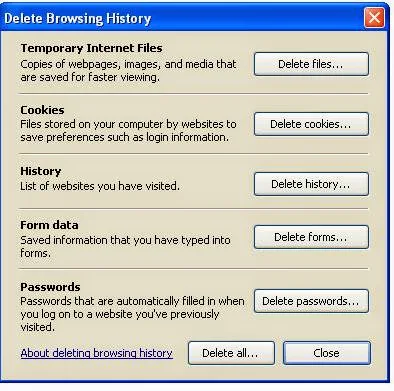
Now the saved password in IE 7 is removed. By comparing password removal on IE6 and later versions, it is clear that Microsoft makes things easy and clear on higher versions of its browser. My friend was using IE6 and that is why he failed to remove the saved password. Without removing the saved data on the browser, he went to change his email password in order to protect his email account from other users on that computer.
Other Tutorials
- Getting Auto Messages to Set As Default Browser
- A Runtime Error has Occurred. Do you wish to Debug?
- Disable Script Debugging On Browser
- Different Procedures to Delete Cookies From Mozilla Firefox Browser
- How to View Saved Password On Google Chrome
Home


