Firefox is one of the popular browsers with many stunning features. We have covered many guides on the topic and here I introduce one different tweak. Let us check how to modify the default feature of this browser by editing the configuration. This tutorial explains step by step instructions to remove the close button from Firefox tabs. After completing the procedure there won't be an option to delete the tabs without closing the entire window. You don't need to worry, you can always reverse the changes you made.
I would like to give a small introduction first about the way this tweak works. To perform it, we need to login to config page. Then edit the value of browser.tabs.closeButtons from default to 3. It will remove the close button from all Firefox tabs. Steps are given below.
On the other hand, if you are not seeing any close button without changing any settings, same procedure can fix the issue. All you have to do is to continue the steps from 1 to 3 and change the value from 3 to 1. So any difficulties with closing the open tabs will be fixed.
Technology Blog
Steps to Remove Close button from Firefox Tabs
I would like to give a small introduction first about the way this tweak works. To perform it, we need to login to config page. Then edit the value of browser.tabs.closeButtons from default to 3. It will remove the close button from all Firefox tabs. Steps are given below.
- Start the browser
- Login to about:config
To remove close button from Firefox tabs, you need to login to about:config. To do this type about:config on the address bar and press enter. Now, you will see a warning message saying how important this page and any mistake can make this program not working.

You need to click the button to continue.
- Change the value of browser.tabs.closeButtons to 3
Browse for browser.tabs.closeButtons in about:config page and modify the value by right click on it. Change the default value to 3. Now the close buttons in every Firefox tab will be removed. Look at the image below, you will get idea about how to change the value.
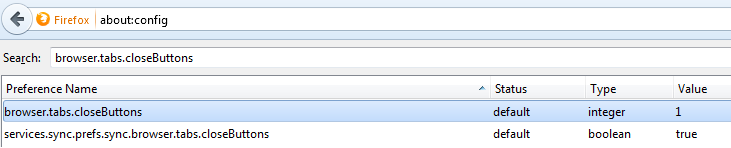
There is No Close Button To Terminate Firefox Tab
On the other hand, if you are not seeing any close button without changing any settings, same procedure can fix the issue. All you have to do is to continue the steps from 1 to 3 and change the value from 3 to 1. So any difficulties with closing the open tabs will be fixed.
Popular Articles
- How to Clear cookies in Mozilla Browser
- No properties option in Mozilla 3.6 - Solution
- How to Clear Saved Passwords
- Enable Spell checker Feature
Technology Blog


