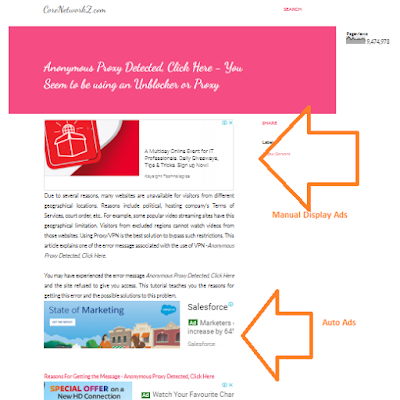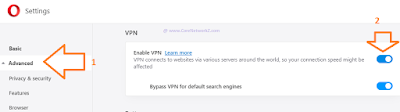I have been using Idea Cellular Service since 2010 and am a happy customer. Now, they have changed the name to Vodafone Idea Limited (or VI) after merging with Vodafone India. So, I am a VI customer now.
The new company is offering high-speed data services for its customers. VI has updated its APN settings, which is necessary to join its 4G Internet service.
After merging with Vodafone India, Idea Cellular Services formed a new company called Vodafone Idea Limited.
This article teaches you how to configure your Android Phone with the fastest Vodafone Idea Limited APN settings. By activating the correct 4G APN settings, you can increase the average Idea Internet speed on your handset.
Let us check how to get new Idea 4G Net Settings for your device.
How to Get Latest Idea 4G Internet Settings?
- Get Idea Net Settings Automatically
When you activate Idea GPRS, 4G or 3G Internet on your Android phone, your phone will receive the automatic settings.
If you have not received it automatically, you may visit the link below on another device and enter your Mobile Connection Number.
https://www.ideacellular.com/mobile-internet/2g/gprs-settings
- Manual APN Settings
Sometimes you may need to configure the Access Point and GPRS settings for Idea (both GSM second and third generation) connection manually on your Android phone.
To enter the APN Settings manually, follow the instructions provided below.
Steps to Configure Idea 4G/ GPRS/ 3G on Android
- Click on Applications
- Go to Settings
- Click on Wireless and Networks
- Click on Mobile networks
- Go to Access Point Names (APN)
- Create New APN (you can get this option by pressing the left button)
To activate the Idea Data service, you need to enter the following details. Once you entered the details, the Idea will activate 4G data service on your Phone.
|
|
| Name | Idea gprs |
| APN | internet |
| Proxy | < - not set - > |
| Port | < - not set - > |
| Username | < - not set - > |
| Password | < - not set - > |
| Server | < - not set - > |
| MMSC | < - not set - > |
| MMS proxy | < - not set - > |
| MMS port | < - not set - > |
| MCC | 404 |
| MNC | 19 |
| Authentication type | none |
| APN type | default, supl |
In case if you delete the previous configuration, it is better to know how to set up the same settings again by yourself.
A wrong Access Point Name can stop you from accessing their mobile broadband service.
So if you deleted the existing Idea GPRS APN, you should re-insert the SIM again to get automatic settings from the Vodafone Idea LTD.
What If The Idea 4G APN Is Not Working?
In rare cases, some Idea 4G customers find the default APN is not working on their Phones.
If the above settings do not work on your Phone, you should visit the idea cellular website and request auto APN for your Idea SIM.
You can do it by visiting the link below.
https://www.ideacellular.com/mobile-internet/2g/gprs-settings
how to Increase Idea Internet Speed?
There are multiple factors affecting the net data transfer speed from Idea Cellular Network.
- Signal strength is the most important factor which affects the Idea 4G Internet speed.
- Big constructions and natural barriers (like hills) between the tower and your Phone will reduce the speed.
- Sharing Idea 4G among multiple devices will reduce the Net speed on each device.
- If you are looking for the steps to get maximum speed from Idea 4G, you may click the link below and follow the instructions.
The below Idea 4G Speed hack will give you better data speed on your PC using Mobile WiFi.
Boost Idea 4G Data Transfer Speed
Important Tips
- Steps to Activate Idea 3G on Android
This manual setting valid for every mobile broadband connection.
To activate data connection, follow the steps provided in the link below.
How to Activate Mobile broadband on your Smart Phone
- How to Recharge Idea 3G on a Handset
You can recharge Idea 3G and 4G using the existing balance on your account or by recharging with a specific amount.
To get the latest Idea Offers type *121# on your Mobile Phone.
PS: The below USSD codes no longer works
Dial *150* 107# to get 300MB 3G Bundled Usage valid for 30 days
Dial *150* 199# to get 600MB 3G Bundled Usage valid for 30 days
Dial *150* 249# to get 1GB 3G Bundled Usage valid for 30 days
Dial *150* 348# to get 1.5GB 3G Bundled Usage valid for 30 days
Dial *150* 448# to get 2GB 3G Bundled Usage valid for 30 days
Dial *150* 595# to get 2GB 3G Bundled Usage valid for 60 days
Vodafone Idea LTD may change the tariff plans over time. Click on the link below to get the latest plans.
For the wrong recharge amount, they may send invalid request error.
https://care.ideacellular.com/wps/portal/account/online-recharge
- How to Check The Remaining Idea 3G Data Balance
The idea doesn't send alerts of remaining data balance.
So we may continue to use the Internet even though the data balance is exhausted.
Then the Idea Cellular network deducts money from the main balance for the rest of the data.
To avoid this situation, you must check the remaining data balance. Use the USSD code to check the remaining data balance.
Dial *125#
- To configure BSNL GPRS on your Android phone, click on the link below.
How to Configure BSNL GPRS on Android Phone
- Speed differences in 2G, GPRS, and HSDPA
- How to Avoid Idea Prepaid SIM Number Monthly Rent by Re-enabling The Lifelong Validity
How to Activate Idea 3G Broadband and Get Latest Plans
For the Idea to migrate from 2G to 3G, we do not need to change the SIM. All we need to do is activate 3G and get an Internet setting from Idea.
To activate 3G broadband on Idea, follow the steps below.
- Make sure your Mobile Phone supports 3G
If you are not sure whether your handset is 3G compatible, type "CHECK" and SMS to 12345 (without ""). This number is a toll-free number.
- Send SMS "ACT3G" to 12345 (without "")
Now you will get a confirmation message from Idea about the status of the 3G activation process.
- Configure 3G Internet setting from Idea in the handset
To configure Internet settings in your mobile phone, type "SET" (without "") and SMS to 54671 (toll-free number).
How to get the latest 3G Idea Internet Plans
To get the latest 3G Internet plans, dial *147# and follow the instructions provided by Idea.
About The Author:
Alex George is a Cisco and Microsoft certified Network Engineer. He has been working in the Network Engineering field since 2006.
He has hands-on experience in configuring and troubleshooting various Vodafone Idea products for both corporates and small IT firms.