I started my Network Engineering study by configuring the WRT54G wireless router as part of my job as an apprentice in an ISP.
That was about twenty years ago. Now, I train young Network Engineers at CoreNetworkZ EdTech Solutions.
While taking a network engineering training section, one of my trainees, Aravind, told me he never heard about it before.
He is right because this device is not available in the market now.
WRT54G and WRT54GS were two popular wireless routers from the Linksys family.
WiFi Technologies Supported
These two wireless routers support Wireless G and B. 802.11g is backward compatible with 802.11b. So, we can say these Linksys routers support both g and b networks.
In this tutorial, I will explain how to configure Linksys WRT54G and WRT54GS in PPPoE mode.
To configure the Linksys WRT54G router in PPPoE mode, you must have the username and password of your DSL broadband providers. Also, by configuring it in PPPoE mode, you can use the built-in Linksys firewall and NAT.
Configure WRT54G Wireless Router in PPPoE Mode
I understand you want to know the steps to set up this device by now. Follow the steps carefully.
-
Ensure you can go online by connecting your computer to the modem (Without connecting the WRT54G router in the network).
Make sure the DSL modem is in bridge mode.
If the configuration of the DSL modem is in PPPoE mode, we do not need to configure WRT54G in PPPoE mode.
Connect your computer to one of the LAN ports of WRT54G.
Connect the DSL modem to the WAN Port of WRT54G. Now, I want you to Power on all the devices.

Open the browser and type WRT54G login IP address. The default IP address of WRT54G is 192.168.1.1. Press the Enter key.
-
After Entering the default Username and Password, you will log on to the Router Setup page. A few of the readers of CoreNetworkZ EdTech Solutions asked me for the default WRT54G username and password.
Default Username: {no username}
Default Password: admin

You do not need to change the Local IP Address to configure the device in the PPPoE mode.
-
Let me tell you the next step here. On the WRT54G setup page, select PPPoE instead of Automatic Configuration DHCP.
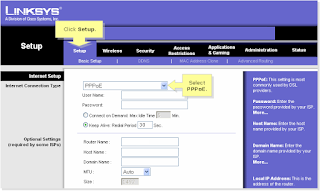
Now it is the time to configure PPPoE settings on the WRT54G and WRT54Gs router. Enter the Username and Password from your Internet Service Provider and click on save.

-
Click on the status bar and click on the connect button.

As you see, it is simple to configure a WRT54G router in PPPoE mode. Christo Tom, one of the regular readers of CoreNetworkZ EdTech Solutions, asked me if he could set up a router in PPPoE mode if the ISP provided a bridged modem.
The answer is yes.
If the ISP provides a standalone modem or modem in bridge mode, I recommend you configure the router in PPPoE.
I wrote a detailed tutorial explaining the difference between PPPoE and Bridge mode, and I suggest you read it.
Also, a bridged modem can provide Internet access to only one computer. To overcome this limitation, we must use a router, and the router must be in PPPoE mode.



You forgot to mention a major step. You should connect the PC directly to your DSL modem, log into it, and change it to "bridged mode" so that it isn't also performing a PPPoe login. You only want to log in from your linksys.
ReplyDeleteThank you Jon, thank you for your added value.
ReplyDeleteYou are right as if the modem is in PPPOE mode and has a dhcp we don't need to configure our router in PPPoe mode.
I have a WRT54G Wireless router works in wireless G and 2.4 Ghz Frequency. The problem is I cannot setup this router anymore. I can go online when I connect my computer to the modem but when I connect Linksys WRT54G router to computer I am not online. What might be the reason?
ReplyDeleteTrying to use Alice Gate 2 plus with a linksys wrt54gs. Power,WAN, Internet lights are on.DO I still have to setup the ADSL connection on each computer??? I put the wireless in PPPOE and put in UN and PW saved. I checked the Alice DSL modem says its bridged. Isnt the point of putting in the info in the router is so just connect via wireless?
ReplyDeletehow to add the service name in case of pppoe where service is compulsory other it wont log in to the internet thru that particular server.
ReplyDeleteNow we can start to configure wireless router, and I will use Linksys WRT54G Wireless Router as an example. This router supports 802.11g and backward compatible with 802.11b standard.
ReplyDeletehttp://www.cheapestcomputerdeals.com/
@Jamshed,
ReplyDeleteYou need to enter the exact details provided by your ISP. The format is
username@serviceprovider.com
password
@Hank,
You don't need to configure DSL connection with every computer. Once the modem is up, you can connect Linksys WRT54G to it
Can I configure Linksys WRT54G router with my cable modem ?
ReplyDeleteCan I do wireless cascading with WRT54G Linksys wireless router ? If yes how to do it?
ReplyDeleteYou can configure WRT54G Wireless router with cable modem. Don't forget to clone the MAC address registered with the ISP while configuring WRT54G.
ReplyDelete@David
You can do wireless cascading with WRT54G but not with the Linksys Firmware. You might need third party firmware to convert Linksys WRT54G in a position to conduct wireless cascading with another wireless router.
sorry guys don't buy this router if you need service name to connect isp internet.first ask to your ISP then buy it.
ReplyDelete