Have you ever felt your Internet connection is slower than the speed promised by your ISP?
Well, you are not alone. One of the frequent support requests I received when I worked as an ISP Engineer was to help them to increase their Broadband speed.
An end user cannot improve the ISP-allotted Internet bandwidth without their permission, but it is possible to increase Internet connection speed by simple broadband hacking.
Speed and Bandwidth are different, and I believe you are familiar with the difference.
Today, Team CoreNetworkZ explains some methods to improve your Internet connection speed.
We can increase the download and upload speed without paying extra money to your Internet Service Provider (ISP) On your PC.
We teach you methods like reducing the reserved bandwidth limit set by Windows and optimizing TCP/IP settings to improve the data connection speed on a PC.
Increase The Upload and Download Speed On a PC
Let us check how to increase download and upload speed on a computer.
Remove the Reserved Bandwidth Limit on Your Computer
Windows Operating System keeps 20% of Internet connection bandwidth as a reserve for applications running on the system.
If you remove this reservation, you can add the reserved 20% to the current speed you are enjoying.
To do this, edit the Group Policy Editor and change the reserve from the default 20% to 0%. Follow the steps below to perform this.
- Type gpedit.msc on Run and click OK.
- Select Computer Configuration and go to Administrative Templates.
- Click on Network.
- Double Click on QoS Packet Scheduler.
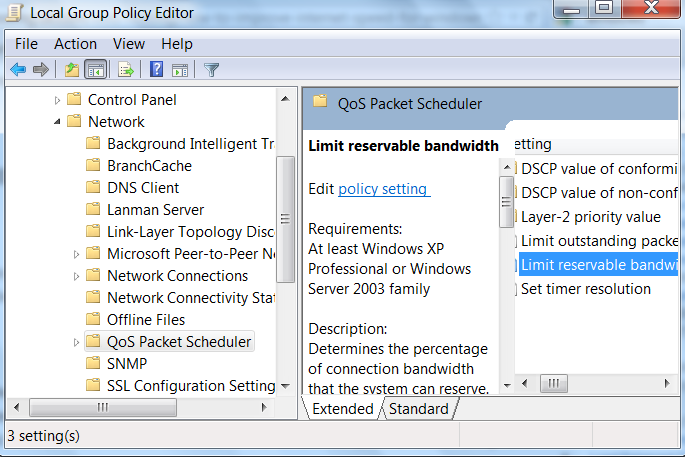
Now the "Limit Reservable Bandwidth" Window opens, and you can see it as not configured.
You can see- "If you disable this setting or do not configure it, the system uses the default value of 20 percent of the connection."
Enable this and change the default 20% to 0%. It will increase your broadband speed by up to 20%.

Reboot your computer after closing the window.
After completing this step, you can see an improvement in broadband speed on your computer.
- Type gpedit.msc on Run and click OK.
Remove Temp Files and Cache
Temp files and browser cache accumulated can slow down the Internet speed.
How to Delete Temp files
Make sure Network Components are Working Fine
Faulty switches, Ethernet cables, routers, and modems can slow down a network. So you should check your network devices thoroughly.
Disconnect the Ethernet cables between network devices like modem, router and reconnect.Check the connection between network devices and ensure there is no loose connection.
Perform a Power Cycle
Synchronization issues between network devices can slow down the entire LAN.
A power cycle will fix such issues and speed up the network speed.Let me explain how to do it on your home network.
- Power off your computer.
- Power off the router.
- Power off the modem and wait for one minute.
- Power on the modem and wait till the lights are steady.
- Power on the router and wait till the lights are steady.
- Power on your PC.
- Power off your computer.
Prevent Unauthorized Users
If you are using a Wireless network, check if there an Internet sharing with unauthorized users.
Broadband bandwidth sharing will reduce Internet speed.To ensure it, use the best wireless key encryption to protect your wireless LAN from hackers and intruders.
Make Sure no Unwanted Programs Consume Internet Bandwidth
Many users complained about getting a slower Internet connection than the ISP offered.
After checking their computer, we found many background programs consuming a considerable portion of their broadband bandwidth.
Ping Error Destination Host Unreachable
Ping Error Destination Net Unreachable
ICMP Error Destination Port Unreachable
What is TTL Expired in Transit Error?
One example is torrent (peer-to-peer software). After denying Internet access to those applications, users experience a higher data transfer speed.
Make Sure no Network Worms and Other Malicious Programs Running
Malicious programs like network worms reduce the Internet speed by consuming Bandwidth.
To increase your DSL speed, remove network worms from your system.So, you have to run a periodic security scan to avoid malicious infections.
TCP/IP Optimizing To Speed Up Your Internet Connection
Another tweak is to optimize the default TCP/IP system settings. There is a third-party tool that automatically optimizes system TCP/IP settings.
It changes the Windows registry value for optimum performance. The download link is below.
This tool is not from Team CoreNetworkZ.
We do not take any responsibility for the working of it.
http://www.speedguide.net/downloads.php
TCP Optimizer works by tuning up important TCP/IP parameters (MTU, RWIN, QoS, ToS/Diffserv prioritization). It optimizes the TCP/IP suite for better MTU.
So the stateful connections(for example- video streaming and downloads) will be faster.
PC Frequently Restarts Automatically
Delete Saved Passwords From Chrome
Router to Router Cascading Tutorial
Result of The Tweaks in Improving the Internet Speed
This picture shows my old broadband speed before following the steps mentioned above.
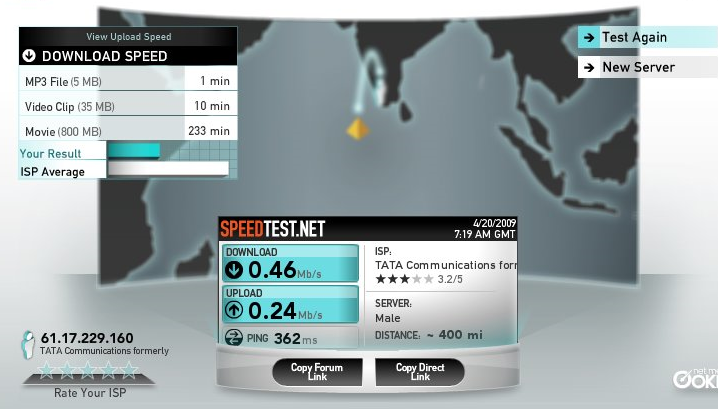
The two things we need to notice are download and upload speed.
Download: 0.46
Upload : 0.24
See the difference after following the above steps.
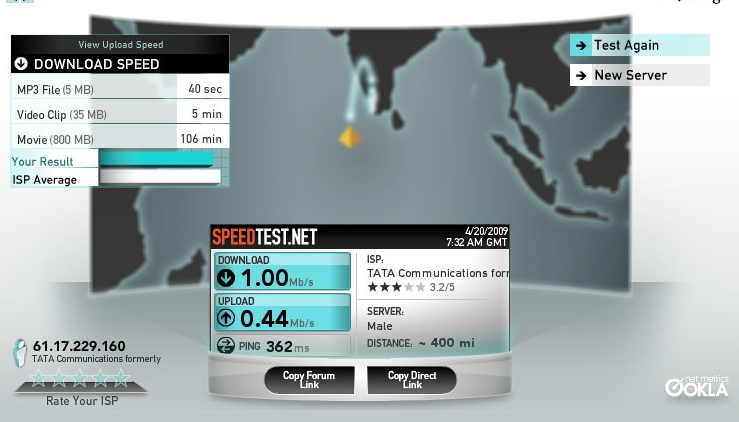
Download: 1.00
Upload : 0.44
By analyzing the result, we can see the improvement in upload and download rates after performing the simple system tweaks.
Bypass Windows Admin Account Password
What is Ping Error Request Timed Out?
Assign Static IP From Command Prompt
If you are not interested in installing any third-party tool on your laptop, you may avoid the TCP/IP optimizer and follow the rest of the instructions.


if you wanna optimize your internet performance, i suggest downloading dsl speed, it can boosts internet connection, thereby speeding up your computer
ReplyDeleteThank..il try this .. but u told to change the registry values ... sooo, how can i do it ? plz help ....
ReplyDeleteWe don't need to change registry settings manually for improving the broadband speed. This TCP optimizer will automatically change the registry value.
ReplyDeleteNote: I am just introducing this software only. The installation and further result is at your risk only :)
I did exactly as you said . Now I have 30% more broadband speed. Thank you man
ReplyDeletereally your tips are valuable.i followed your advice,and get a hike in my internet speed.
ReplyDeletethanks a lot.
can u please tell us wht are all d changes we need to do in tcp optimizer to increase d speed????
ReplyDeleteso how do you use the TCP optimizer?
ReplyDeleteWe can download the Optimizer from
ReplyDeletehttp://www.speedguide.net/downloads.php
Then install this in our computer. The software itself will make optimum changes in your computer to use Internet connection more effectively.
Why you in 1st screen use Firefox (slow speed) and Chrome in 2nd screen ("fast" speed) ? We know that Chrome is more faster than Firefox, so I don't trust this program that touch something in my PC !!!
ReplyDeleteThat happened accidentally that I opened the speed test window in a different browser (I never imagined this point while testing the software). Any way in my personal experience, I got a hike in speed (both in Firefox and Chrome). Personally I congratulate you for showing it.
ReplyDeletethere was a change after i went through with this program of yours.
ReplyDeleteMY SPEED DECREASED FROM 489 KBPS TO 309 KBPS.
at first i thot i must hav done somehting wrong, filled he info wrong, but after readin the whole documentation of the software i went as it was stated in it. then also my speed insstead of INCREASING got DECREASED.
I WONT SUGGEST IT TO ANYONE
bad i dont see anychange in my speed dont dissapoint us
ReplyDeleteIf you Tata photon plus is not providing sufficient speed then right click on my computer, go to properties,the click on hardware and then device manager, a device manager window open up and then change port setting by clicking on ports, you will get a port name Huawei mobile connect, just right click on that or those port(s) and go to properties then click port setting and set bits per seconds to 115200 then click ok and restart your computer. You will surprised with the internet speed. ENJOY SURFING.
ReplyDeleteIt didn't work!!
ReplyDeleteSPEED DECREASED
WTF
You should reboot your computer after installing TCP/IP optimizer. Then only you can see the speed difference.
ReplyDeleteI tried this software today too, and I got improved speed.
Hey guys, this is all fake, see his pictures when he is using google chrome to check his speed,
ReplyDeleteIn 1st pic : many tabs + one more google chrome, i think he might be downloading something which made his speed decrease in wwww.speedtest.net
In 2nd picture before taking the speedtest, he already has closed all the tabs + the other google chrome!
WHAT A LOSER!!!!
Hi Min Htet zaw,
ReplyDeleteI understand your doubt is genuine and I will show you more convincing proof. BTW have you tried this software ?
Thanks Siju. My Internet speed increased 20 percent more than regular speed.
ReplyDeleteThanks considerable change in Internet speed.
ReplyDeleteThanks I am seeing an improvement in my Internet speed.
ReplyDeletethnx yaa it really works can u post easy method of PC hack
ReplyDeletethnx yaa it really works can u post how to PC in a very easy method
ReplyDeletehello sir,
ReplyDeletemine is 10GB monthly data usage plan.
I'm getting superb speeds untill I complete 10Gb data.After that I'm getting slow download speeds especially in utorrents 3.0. I didnt change anything at all in utorrents.
Your tcp/ip optimizer also failed in this case.. Is there any better Tweak which can give download speeds especially for utorrents..
(my avg download speeds before usage of 10 GB is 90kB/s.. after usage of 10GB is 15kB/s)
Hi Guys,
ReplyDeleteI have another problem. TCP Optimizer is only showing my LAN/WAN Interfaces but no PPP interface which Huawei Modem uses in Photon+. How to resolve it?
@Anonymous
ReplyDeleteIt seems your ISP is restricting your Internet speed after crossing the 10GB limit. Please contact ISP and check if there any settings like that from their end.
@ Sonu
I doubt this issue is because Photon plus is dial up and connected by a USB port instead of LAN port. I will get back you later after checking the issue.
duh!!! JUST USE IDM guys..
ReplyDeleteInternet Download Manager search on google. :))
If u want tot learn how to hack your broadnamd internet and increase your speed to as much as u want then go to link bellow
ReplyDeletehttp://amazingfatcgame.co.in/index/hacking_broadband_internet/0-33
plz tell me yaar i didnt feel any different ...
ReplyDeleteAnd tell me how to use it..
In choose setting what kind of setting to do
reply me @
dhvanil_2007@rediff.com
If your system settings were default optimized for the max speed, you may not find any difference after running this optimizer. For further information please visit the link below
ReplyDeletehttp://www.speedguide.net/downloads.php
hey its wonderful ....it worked for me :)
ReplyDeletecochehey i am using ubuntu.....can u tell me an alternative for TCP optimiser.exe ?? can u help plzz....
ReplyDeletePlease check the link below to have any alternate optimizer for Linux.
ReplyDeletehttp://www.speedguide.net/downloads.php
I did all the steps you mentioned and after restart I see a change in my Internet speed. I cannot say it is a big change but I feel my Internet is faster than before. Any way thanks for putting some light on this.
ReplyDeleteHey I did the power cycle thing, very impressive now almost double my Internet speed. I know it has not done anything but may be disconnecting and reconnecting the cable did the work. Any way I would never try it if it was not mentioned in your blog. Thanks for pointing this step.
ReplyDeleteWill this increase my download speed ? I mean can I get higher broadband download speed ?
ReplyDeletesuch a simple tweak made a lot of difference..thanks for sharing! :)
ReplyDeletethanks for your information but it is not working on my computer my speed is 300kps before following your instruction my net speed is 32kps and after installing speed is 30kps not exceeding more than this.please suggest me on this.
ReplyDeleteWhich all steps from above you have performed on your computer?
ReplyDeleteBro, my internet speed decreased. It was 0.58MBPS before. Now it is 0.39MBPS!!!!
ReplyDeleteHi Suman,
ReplyDeleteWhich all steps you performed?
Hello , That registry trick didn't work for me. But other tricks helped me.
ReplyDeletekwamelal;
ReplyDeletethanks a lot.after i finished with the tweaking,i opened my browser and the speed was effective but after a while it changed back to normal
Thanks for sharing this nice post. Most of the broadband user facing slow internet problem, but through little efforts they can increase internet speed upto 20%.
ReplyDelete< hrf-http://www.soft-byte.com/2013/07/how-to-increase-internet-speed-in.html >Increase internet speed in Windows
well it did help me. im just wondering if you could pls help me with my problem which is , my upload speed is insanely higher than my download speed.
ReplyDeleteIt may depends on the plan you have from your ISP. What is your upload and download speed as per the plan you opt ?
ReplyDeleteell it did help me. im just wondering if you could pls help me with my problem which is , my upload speed is insanely higher than my download speed. Im using a hack Huwei tru telenet. any idea? -- Gunnery Sergeant
ReplyDelete@Gunnery,
ReplyDeleteAre you getting the download speed and upload speed as offered by your ISP ?
Would it be possible to have this "trick" ported over to Android? If not, can we alter the router configs for a fixed enhanced speed - either wired or via WLAN? Thanks for this thread :)
ReplyDeleteYou can follow every router related steps in the article on your router irrespective of the client device. If you disable background working of bandwidth consuming apps on your Android phone, you will see an improvement in Internet speed.
ReplyDeleteit worked on my computer thanks a lot god bless you...
ReplyDeleteit works i only recieve 1mbps data when i try it i got 14mbps now good job thanks a lot god bless you
ReplyDeleteunfortunately sometimes slowing(pc).
ReplyDelete