GoDaddy is one of the most reputed names in the domain registrar and hosting business. They always excel with their unique gifts to customers while purchasing a domain name or hosting space.
For example, if you buy a domain name from GoDaddy, you will get free business Email credits.
They are currently offering a free email account with 1GB storage space with each domain name you buy.
So you can create one business Email address ( example: admin@yourdomain name) without purchasing additional email accounts from them.
A professional email address like info@corenetworkz.com will help you boost your business.
This offer is not limited to new domain names. GoDaddy offers one free email account credit for users purchasing hosting space.
You can easily set up a free business email address with your free GoDaddy email credits.
You should note that once you have used full free email credits in your account, you may need to buy professional/personal email/business credits.
You can also create email forwards using free third-party email forwarding services.
Another point to remember is this offer is seasonal. You should check whether GoDaddy promises extra email credits while purchasing a hosting space or domain name.
This article explains two different methods to create an email account for free with the domain names purchased from GoDaddy. They are:
Let us check how to set up a free business email account with a GoDaddy email credit. The procedure to create a free GoDaddy mail account is listed below.
You can log in to your mail account by using the username and password you created. To log in, click on the link below.
Let us discuss the situation where you have no free email credits left in your account.
Now you have two solutions.
The first solution is to purchase email credit. The second solution is to create a free email forward with your GoDaddy domain name using free third-party applications.
ImprovMX is my favorite free Email Forwarding app.
Let us check how to create a free email forwarding with a GoDaddy domain name.
If you purchase an expired domain name through GoDaddy where it had a GoDaddy hosting, you may face difficulties in hosting the domain name with them again. To read full details about this issue and steps to fix it, visit the link below.
This Domain is Already Assigned to an Account while Adding to Hosting.
When you host your website with Godaddy, there is an alternate method to verify your domain name in Google Webmaster tools. It is by the default webmaster id provided. To learn more about it, go to the link below.
Verify Your Domain Name in Webmaster Tools With Webmaster Email Address
For example, if you buy a domain name from GoDaddy, you will get free business Email credits.
They are currently offering a free email account with 1GB storage space with each domain name you buy.
So you can create one business Email address ( example: admin@yourdomain name) without purchasing additional email accounts from them.
A professional email address like info@corenetworkz.com will help you boost your business.
This offer is not limited to new domain names. GoDaddy offers one free email account credit for users purchasing hosting space.
You can easily set up a free business email address with your free GoDaddy email credits.
You should note that once you have used full free email credits in your account, you may need to buy professional/personal email/business credits.
You can also create email forwards using free third-party email forwarding services.
Another point to remember is this offer is seasonal. You should check whether GoDaddy promises extra email credits while purchasing a hosting space or domain name.
This article explains two different methods to create an email account for free with the domain names purchased from GoDaddy. They are:
- Activate Free Email Credit in GoDaddy Account.
- Create Free Email forward using a third-party application.
Let us check how to set up a free business email account with a GoDaddy email credit. The procedure to create a free GoDaddy mail account is listed below.
Steps to Create a Free Email Account with GoDaddy
- Login to your Godaddy account.
- Go to My Account and Click on Email.
- Click on Setup button at Free Email Plans.

- Now you need to select the features.

- You must select the following question from the drop-down menu. Which account type, size, and region do you want to use? What's my region?
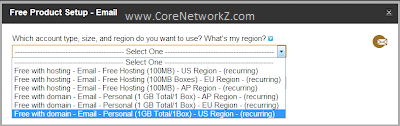
It is important to note that you cannot use two regions for two accounts created for a single domain name.
For example, if I create an address admin@corenetworkz.com in Europe, I cannot create another one like info@corenetworkz.com for the US region.
The second one should use the same region selected for the first one.
If I created the free GoDaddy email account admin@corenetworkz.com in the USA region, every email address with the same domain name must use USA as the default email account location.
- Click on Setup after selecting the region and type of your free account.
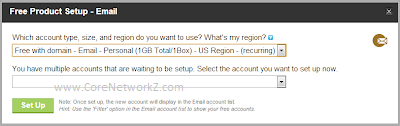
- Now you will see a Free email with the domain under email.
Click on the Launch to start creating a free Godaddy email account.
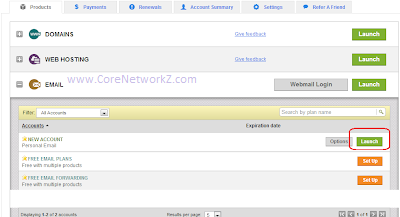
- Click on Create.

- Enter the desired address and other details. Click on create to finish the process.

Now you will get the confirmation.

My Computer Restarts Automatically
Delete Saved Passwords From Chrome
Cascading Two Routers in Your LAN
Change Default GoDaddy MX Records
Delete Saved Passwords From Chrome
Cascading Two Routers in Your LAN
Change Default GoDaddy MX Records
How to Login to GoDaddy Business Email Account?
https://login.secureserver.net/
Let us discuss the situation where you have no free email credits left in your account.
Now you have two solutions.
The first solution is to purchase email credit. The second solution is to create a free email forward with your GoDaddy domain name using free third-party applications.
ImprovMX is my favorite free Email Forwarding app.
Let us check how to create a free email forwarding with a GoDaddy domain name.
Create Free Email Forwards & Aliases For GoDaddy Domain Name
- Visit the ImprovMX website using the link:
https://improvmx.com/ - Type the GoDaddy domain name and the forwarding email address to create a free alias.

- Click the Create a Free Alias button.
- ImprovMX will send a verification code to the email address you provided.
- Click the verification link to access the ImprovMX account.
- Click on the DNS Settings to fetch the MX value. You need to enter this MX value in your GoDaddy DNS Settings.

You should enter the MX value in your GoDaddy domain DNS template. Use the same priority as shown in the screenshot.
- Log into your GoDaddy account and tap My Products.

Click on the three vertical dots on your domain name and visit the Manage DNS.
- On the DNS template, click the Add button. Select the Type as MX and enter the ImprovMX MX value.

Click Add record to save the value. Add the second ImprovMX MX value too.
- You should wait up to 48 hours to see the changes.

- Log into your ImprovMX account and tap the Aliases.

You can add your free email aliases for your GoDaddy domain name.
If you purchase an expired domain name through GoDaddy where it had a GoDaddy hosting, you may face difficulties in hosting the domain name with them again. To read full details about this issue and steps to fix it, visit the link below.
This Domain is Already Assigned to an Account while Adding to Hosting.
How to Optimize a Blogger Template?
Set up a Custom Blogger Domain Name
Stop Redirecting From ?m=1 Pages?
Remove Year & Month From Blogger URL
Set up a Custom Blogger Domain Name
Stop Redirecting From ?m=1 Pages?
Remove Year & Month From Blogger URL
When you host your website with Godaddy, there is an alternate method to verify your domain name in Google Webmaster tools. It is by the default webmaster id provided. To learn more about it, go to the link below.
Verify Your Domain Name in Webmaster Tools With Webmaster Email Address




No comments:
Post a Comment