I have been using the Asianet Cable broadband connection for a while without any issues. Everything was fine till the last week.
Last week I faced connectivity problems on my computers connected to the Asianet WiFi network.
I was a little disappointed while checking up for help tutorials because there are not many resources available.
Ironically I received no help from their technical support. Every time I received either a busy tone or no answer.
They provide Cisco DPC2320 Wireless Residential Gateway as a modem, and it has both routing and WiFi features. Fortunately, I could fix the issues by myself without extra information.
This tutorial explains the steps I performed to fix the Asianet Broadband WiFi connectivity problems.
After paying the full amount in advance, I had to wait at least a week before getting the connection. They said that the delay was due to the shortage of cable to my house from the nearest connection.
I called them multiple times, and after one week, one technician came and activated the modem.
The major problem I feel is, Asianet wants me to keep one tab open by login into their website whenever I want to go online.
If I close the tab, the Internet connection will disconnect. Then I need to log on to their website again with the username and password provided by them.
I am happy with the speed they provide so far, but I must say I am not fully satisfied with their technical support.
Another disappointment is about the Asianet modem lease agreement, which I feel not so customer-friendly.
I strongly advise a new user to read their modem lease agreement before applying for their service. I smell their modem rental policy really bad.
My Asianet Broadband review will not be honest if I don't mention it.
Last week I faced connectivity problems on my computers connected to the Asianet WiFi network.
I was a little disappointed while checking up for help tutorials because there are not many resources available.
Ironically I received no help from their technical support. Every time I received either a busy tone or no answer.
They provide Cisco DPC2320 Wireless Residential Gateway as a modem, and it has both routing and WiFi features. Fortunately, I could fix the issues by myself without extra information.
This tutorial explains the steps I performed to fix the Asianet Broadband WiFi connectivity problems.
Configure Asianet Fiber Broadband Modem With Correct Settings
- Login Asianet Cable Modem
The Login IP address of the Asianet Cable modem (Cisco DPC2320) is 192.168.0.1.
There is no username and password set on Cisco DPC2320 by default.
Some of the new modems like Genexis earth provided by Asianet Fiber Broadband have different login IP addresses. So, I share a simple tip to find out the login IP address of the modem you have.Click the login button when it prompts you to enter the login details. It will automatically sign in you to the modem setup page.
Power on the modem
Connect the LAN port of the modem to your computer
Type ipconfig on the Command Prompt and press the Enter key
The IPv4 Default Gateway is the Asianet Fiber Broadband Modem login IP Address
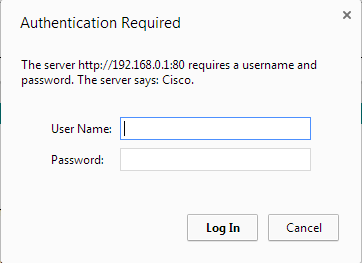
At first, it will prompt you to change the current password with a new password.
- Change Asianet Broadband Modem Password
To change the current Asianet fiber broadband login password of the Asianet cable modem, click the Password Settings link.

Leave the current password field blank for the first-time entry and then type the new password. After this, click Apply.
- Change Login IP
We can change the default login IP address of Cisco DPC2320 from the IP Management page. Click on the LAN IP Address Management link under Basic Settings.

- Change Asianet WiFi Name
You can change the current WiFi name set by Asianet from the Basic page under Wireless.
Delete the current name set on the Service Set Identifier (SSID). Now type the new name.
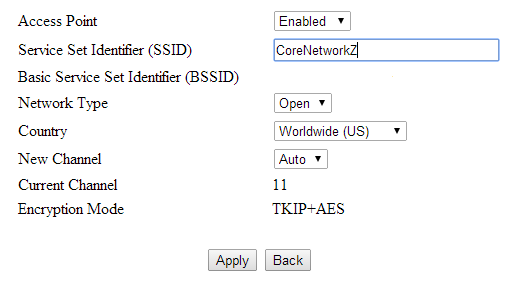
It will be the new name of your wireless network.
- Change WiFi Password
To change the current wireless password on Asianet WiFi, click on the Security link under Wireless.
Here you can change the WPA Pre-Shared Key configured.
Just check the checkbox at the Show Key to display the password you entered.

You cannot join the WiFi without providing this new Wireless key.
- Block Websites
We can use the Parental Control feature on the Asianet modem to block specified websites. To enable this feature go to User Setup under Parental Control.

Procedure to block websites based on keywords as well as the domain name;
- Click on Setup from the top menu
- Click on User Setup
- Select the user (default if none configured )
- Go back to setup and click basic rules

Here you can enter the keywords or websites you want to block.
You can secure the Internet usage of your children by activating the Parental Control feature in Asianet Fiber Broadband Modem.
Use the Parental Control feature very carefully.
Any wrong settings on this page can deny your free access to the World Wide Web.
- Click on Setup from the top menu
- Check Devices Connected to the modem
If you suspect some unauthorized devices are accessing your Asianet cable Internet connection and stealing the bandwidth, you can investigate it by checking the CPE Connections under the Status tab.
You can monitor the devices currently connected to the Cisco DPC2320. This feature helps you to identify the computers connected to the WiFi network by checking the MAC address.
To check the currently active devices on the Asianet Wireless network, click on the Status tab.

Under CPE Connections, you can see the devices currently connected to the Cisco DPC modem. You can check their IP and MAC address here
- Fix Asianet WiFi Connection Issues
Follow the instructions provided in the link below to fix WiFi connection issues with the Asianet cable modem.
Useful Tips
- Create Invoice
Dataline customers can automatically generate the last invoice from their account. You can do it by log in to the account and click the My Invoice link.
https://myabb.in/
- Check Internet usage
You can check Asianet Cable broadband usage by visiting the link 'My Account' at the top of the window. You may access the same page by visiting the link below.
https://payments.asianet.co.in/
You may need to enter the username and password. Here you can see the plan you opt for, IP address from Asianet, connection start time and end time, duration, upload data details and download data size, effective total data transfer, etc. So if you want to know the total data usage, you may log in to this page.
- You can change your current password from the same page by visiting the link 'Change Password' from the top menu.
- Customer Support
If you want to visit the customer support page of the Dataline connection, visit the link below.
http://www.asianetdataline.com/contact.aspx
Asianet Technical support number: 80860 11111
Fiber Connection Helpline Number: 9072090721
You can contact Asianet customer support for any kind of complaints like lower connection speed, frequent disconnection, or billing issues.
You can use either the support link or the telephone number for this purpose.
My Experience With Asianet Broadband
I wrote this review in 2014. Asianet support is so better now.
After paying the full amount in advance, I had to wait at least a week before getting the connection. They said that the delay was due to the shortage of cable to my house from the nearest connection.
I called them multiple times, and after one week, one technician came and activated the modem.
The major problem I feel is, Asianet wants me to keep one tab open by login into their website whenever I want to go online.
If I close the tab, the Internet connection will disconnect. Then I need to log on to their website again with the username and password provided by them.
I am happy with the speed they provide so far, but I must say I am not fully satisfied with their technical support.
Another disappointment is about the Asianet modem lease agreement, which I feel not so customer-friendly.
I strongly advise a new user to read their modem lease agreement before applying for their service. I smell their modem rental policy really bad.
My Asianet Broadband review will not be honest if I don't mention it.
Popular Guides
- MTS MBlaze Data Card Hack to Fix DNS Issues
- Tata Photon Plus Connection Review
- Reliance Netconnect Connection Review
- How to Configure Idea 3G On Android Handset



how to get a static ip in cisco modem??
ReplyDeleteCan you provide the model number of your cisco modem ?
ReplyDeleteFor a general view, visit the link below.
http://www.corenetworkz.com/2014/07/manage-cisco-dpc2320-cable-modem.html
This tutorial may help you login the device and find out the DHCP option under LAN IP Address management.
Disable DHCP and assign static IP.
how to block site ...please answer step by step
ReplyDeleteYou may check the 6th step to block websites in Asianet broadband connection.
ReplyDeleteThe first three lights of my modem stays on. But the fourth one (Online) doesn't turn on. Requesting help.
ReplyDeleteHi Pavan, it seems you have cable issues. Contact your ISP and ask about the current status of online light on modem.
ReplyDeleteare u still using wifi modem of asianet, if yes does it have option of reduce/increase wifi signal strength ie Tx power ? is there a switch to switch on and off the wifi in your modem?
ReplyDelete@Kaps,
ReplyDeleteMy modem doesn't have that feature. You may request Asianet broadband customer support to issue a modem with the feature to change signal strength.
Logon IP address of Asianet Cable modem is 192.168.0.1 is not available, What to do?
ReplyDeletePlease Replay.
@ Aashiq,
ReplyDeleteYou may try the steps in the tutorial.
http://www.corenetworkz.com/2010/07/how-to-find-login-ip-address-of-router.html
Kaps there are options available for reduce/increase wifi signal once you logon with your credentials. There is also option to switch on and off the wifi of your modem.
ReplyDelete@Linson
ReplyDeleteThanks for answering Kaps query.
HOW TO CHANGE MY WIFI MODEM PASSWORD ?
ReplyDelete@ Unknown
ReplyDeleteTo change Asianet WiFi password, click on the Security link under Wireless. You can change the WPA Pre-Shared Key configured at the specific tab.
I suggest you refer 5th step for more details.
@ Vishnu Sethu Madhav
ReplyDeleteIf you are trying to reset the account password, I suggest you to contact customer support. Asianet Broadband Customer Support Number is 1800 425 4725 ( Monday – Saturday 9.30 hrs- 17.30 hrs)
How to change the username.i already sent the mail request to change the username there was no response...
ReplyDeleteHow to change the username , i already sent the mail to change the username but there was no responce
ReplyDelete@ Unknown
ReplyDeleteAre you trying to change the Asianet broadband subscriber code or WiFi modem username?
To fix Asianet broadband connection related issues from the subscriber end (including usernames), you may visit the direct complaint form by clicking the link below.
http://customercare.asianet.co.in/
@Manesh Jacob
ReplyDeleteSome Asianet modems support guest wireless profiles. Can you tell me the model number of your wireless modem?
anyone know ZTEZXHN660 password
ReplyDeleteYou can find the default password of ZTE ZXHN F660 modem on the bottom of the device.
DeleteIf you lost the sticker, use either admin or user as the default password.