This morning, while connecting my PC to the Internet using a BSNL modem, I received the message: 'Error 769: The specified destination is not reachable'.
I could not access the Internet due to this error.
My computer attempted to connect through the WAN Miniport using PPPoE, but the connection failed. It confirmed that the issue was related to a PPPoE connection.
I also researched Dell and Microsoft documents. My research confirmed my findings.
I uploaded the screenshot below for my readers.
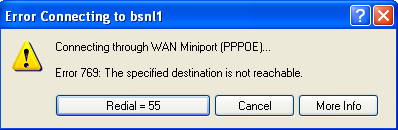
The message displayed additional buttons: Redial, Cancel, and More Info, allowing me to select one. I clicked on 'Redial' but received the same error message again.
Possible Reasons for Getting Error 769
Athira Vijayan, a regular reader of CoreNetworkZ EdTech Solutions, asked, "Hello Alex, I see the same error 769 with my Reliance jioFiber broadband. Why do I see this error?"
Let me answer Athira's question here.
The primary reason for the message “Error 769: The specified destination is not reachable” is an incorrectly configured network connection.
If your network connection is set to PPPoE while your modem has DHCP enabled (meaning a DHCP server is active), your computer will fail to locate the PPPoE server, resulting in this error.
Ashish Mudgal, a senior Network Engineer at CoreNetworkZ EdTech Solutions, mentioned another possible reason. According to him, if the network adapter on a PC is disabled, it will result in error 769.
The third reason is Network Adapter driver compatibility issues.
How To Fix Error 769: The Specified Destination Is Not Reachable?
I will cover a five-step solution to resolve this error. Follow the steps below:
Ensure the Network Card Is Enabled
Verify that your network card is active on your computer. You can do this via the Network Connections panel. (Refer to the link below for detailed steps.)
Remove Extra PPPoE Connection
If your modem has DHCP enabled, there is no need to set up a PPPoE connection on your PC. Go to Network Connections and remove any manually created PPPoE dialers.
Sandeep, an IT professional from Pune, asked, "If I set the modem in PPPoE and receive error 769, what would I do?"
If the modem is in PPPoE, delete any ISP username/password-based connections created on the PC.
Ensure the Modem Is Working Properly
Let me share the most effective solution for network errors. A power cycle can help reset any temporary issues.
Turn off the modem.
Wait for 30 seconds.
Turn it back on. (Refer to the link for a proper power-cycling guide.)
Anagha Vijaya Kumar and Albert confirmed this step fixed error 769. They mentioned it in our support forum.
Reset Winsock
Resetting Winsock may resolve socket-related issues. I have published a detailed guide on CoreNetworkZ before. You can read it by visiting the link below.
Reinstall the Network Adapter Driver
If you still receive Error 769 after completing the above steps, uninstall and reinstall the Network Adapter Driver on your computer to refresh the connection stack.
Reference
- https://support.microsoft.com/en-us/topic/windows-xp-sp2-causes-error-678-or-error-769-when-you-try-to-surf-the-internet-60bf37d5-744f-297e-8040-ec23d78df5fb
- https://www.systosys.com/viewtopic.php?t=74
- https://www.dell.com/community/en/conversations/windows-general/help-error-769-the-destination-is-not-reachable-message/647e60d8f4ccf8a8de5c970d?commentId=647e6117f4ccf8a8de618907



Thank you Alex,
ReplyDeleteI too saw the same error 'connecting through wan miniport pppoe'. I fixed it by following your guide.