Today's article is an answer to a question asked by one of the clients of CoreNetworkZ EdTech Solutions. Akash Agarwal, a Graphic Design firm owner from Delhi, asked, "Does the Mozilla Firefox browser consume computer RAM? If so, can I prevent it from?"
The answer is yes.
Mozilla Firefox browser, like any browser, relies on RAM (Random Access Memory) to function efficiently.
Should I Reduce Firefox Memory Usage?
If your computer runs low on RAM, you can slightly improve system performance by reducing the Firefox memory usage.
Aksh Agarwal also asked, "If I reduce the memory usage limit for Firefox browser, will it affect the browsing experience?"
By default, Firefox reserves more RAM than it requires.
More RAM usage means faster responsiveness. But it can also lead to performance dips if your system runs low on memory.
My suggestion is simple on Aksh's question.
You do not need to worry if your PC is brand new and has sufficient RAM modules. However, you might need to free up memory or cached resources reserved unnecessarily on older computers.
If you are unsure how to check the Firefox browser's current RAM usage, follow the instructions below.
Steps to Reduce Firefox Browser Excessive RAM Usage
You can optimize the Firefox browser memory footprint by limiting its disk cache allocation. Follow these steps carefully:
Access the Configuration Window
Type about:config in the address bar and press Enter. A warning page will appear—click Accept the Risk and Continue.

Locate the Cache Setting
In the search bar at the top, type browser.cache.disk.capacity.
Once located, right-click the entry and select Modify.

Ross Fender, a regular reader of CoreNetworkZ EdTech Solutions, asked, "How do I force Firefox browser to use lesser memory on my Windows 11 laptop?"
He asked this question in our support section. The answer is to reduce the browser cache size. So, Firefox won't consume too much memory resources.
Set a New Value
The default value is typically 51200 (in kilobytes). Change this to 20000 to reduce the Firefox browser disk cache size.
Command Firefox To Minimize Memory Usage
According to Thomas Davison, an Open Source Engineer who has contributed to various projects, the most effective way to reduce Firefox memory usage is by selecting the 'Minimize Memory Usage' option in the browser memory configuration.
Let me explain it.
Type about:memory and press the Enter key. Click the 'Minimize Memory Usage' under the 'Free Memory' tab.
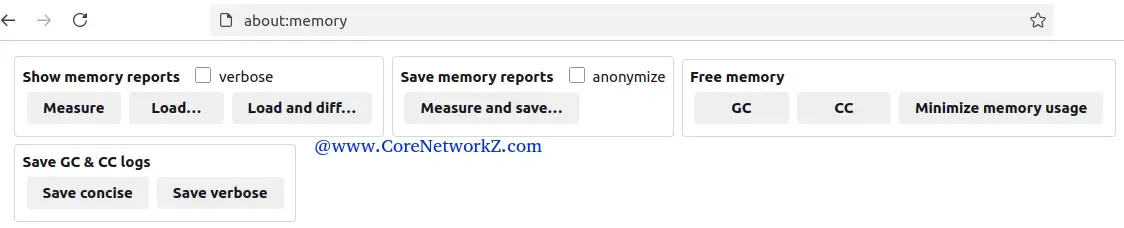
Check the screenshot for a better understanding.
Firefox Browser Low Memory Problems
I explained two methods to command the Firefox browser to lower its use of RAM. However, lower memory consumption might cause several issues.
Anjali Bhagwat, a former Infosys Project Engineer, mentioned, " Reducing the RAM usage by Firefox may result in regular browser hanging issues. "
She continued, “So, configuring Firefox to use less RAM must be a careful balancing act. It should not compromise the browser performance.”
Let Me Share My Thoughts
If you decide to modify the Firefox browser disk cache size, I would like to offer a few suggestions. Always ensure that your adjustments do not compromise the stability.
If you experience performance issues after reducing the cache size, I suggest you revert the setting to its default value. Then, gradually decrease the cache limit to find the optimal balance.
If 20000 KB is too low, increase it to 30000 and observe the performance. If issues persist, try 35000. Continue testing as needed. Always experiment with different values depending on your system capabilities and browsing needs.



No comments:
Post a Comment