Welcome to the System Admin training tutorial by CoreNetworkZ EdTech Solutions. Today, I will explain a Windows diagnostic feature named Boot log.
Ben McCutcheon, a client of CoreNetworkZ EdTech Solutions, asked about a built-in feature to test startup issues with Windows services and drivers on his Windows 11 Dell laptop.
He asked, "Hello Alex, I feel something wrong with the startup applications preinstalled on my Dell laptop. It has a preinstalled Windows 11 OS. Is there any Microsoft tool that can detect such problems?"
I suggest he check the ntbtlog.txt file.
Boot logging is a helpful tool for troubleshooting startup issues on a Windows computer.
After enabling this feature, you can find the boot log file, ntbtlog.txt, in the Windows folder.
This file provides detailed information on how each operating system component behaved during startup.
Which Windows OS Versions Support Boot Logging?
Sreelakshmi Panicker, a soft skill trainer at a technical BPO, asked, "Hello Alex, is the boot log feature supported in all Windows versions?"
The latest Windows versions ( Windows 11, 10, 7, 8, and XP ) support Boot logging.
What is Boot Logging?
Let me answer one of the frequent questions my readers asked. Boot logging in Windows 11 is a diagnostic feature that records which drivers and services load during startup.
Keeping boot logging enabled can help catch issues early.
I will explain how to enable boot logging on a Windows device. Before that, let me explain its purpose by answering a comment from one of our readers.
Robert, a regular reader of CoreNetworkZ EdTech Solutions, asked, "I read about a note on the Windows 10 boot log feature. What exactly is the use of this feature?"
If you're having trouble starting your computer, reviewing this log file can be a helpful step in diagnosing the issue. I believe you understand the use of this feature.
How To Enable a Startup Boot Log in Windows?
To enable boot logging and check the status of every driver installed on your PC, follow the steps below.
Type msconfig on the search bar and press the Enter button.
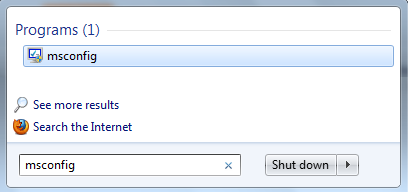
Click on the Boot tab and enable the Boot log. You can check the screenshot.

Click the Apply button.
You have successfully activated Boot Log on your Windows computer.
How to Check the Boot Log on a Windows Laptop?
Radhika Thambi, a B.Tech ECE student, asked in the comment section how to check the Windows 11 Boot log file on her HP laptop.
Anyone can check the boot log file after enabling the boot log feature on their PCs. To check the boot log, navigate to the following location:
C:\Windows
Now, look for a file named ntbtlog.txt in the C:\Windows directory.
You can open this file using Notepad.
If any driver fails to load properly during startup, ntbtlog.txt will list it.
It helps you see exactly where things went wrong. Now you understand what makes the boot log a valuable tool for troubleshooting startup-related problems.



Thank you for answering my question.
ReplyDeleteVery helpful article. Thank you Alex.
ReplyDelete