Welcome to the System Administrator training tutorials by CoreNetworkZ EdTech Solutions. Today, I will discuss configuring a Huawei modem with your Internet connection. I will also teach you the setup process of Huawei wireless routers.
Is It Hard To Configure a Huawei Modem?
Deepika Sharma asked me this question last week. She is a Fashion Designer and a client of CoreNetworkZ EdTech Solutions. We developed an interactive WordPress website for her.
The answer is no. Let me explain it in this section.
Deepika mentioned she purchased a Huawei wireless modem and does not know if she can use it with her ISP. I helped her, and it worked fine with her Internet connection.
I understand that many of my readers are curious. Shahabuddin Rana, a textile shop owner, emailed me for support configuring a Huawei AX3 WS7100 router with his cable broadband connection.
I received a few more similar support requests from my readers. So, I am writing this tutorial to answer your questions.
What Should I Know Before Setting Up a Huawei Router/Modem?
Martin Johnson, a senior System Admin at CoreNetworkZ EdTech Solutions, mentioned a few points to consider before configuring a Huawei Router.
Huawei is a popular brand that supplies modems and routers for many Internet Service Providers(ISPs).
It is one of the largest telecoms equipment producers.
The configuration steps vary with different ISPs, but we can follow the same pattern. Always ensure that you have the ISP username and password. Martin also told me to check the Internet connection before starting the configuration.
How To Configure a Huawei WiFi Router?
This section covers the steps to configure the Internet connection on a Huawei WiFi Router.
Connect to the ISP cable and a PC
The first step I suggest you do is to connect the modem to the ISP cable and a PC. Now, you should power the modem and PC.
I recommend you check the status of the DSL LED light.
Make sure the DSL light is steady.
Log into the Huawei Modem Setup Page
The second step is to type the Huawei Modem login IP address on the browser. Once you type the Login IP, press the Enter key.
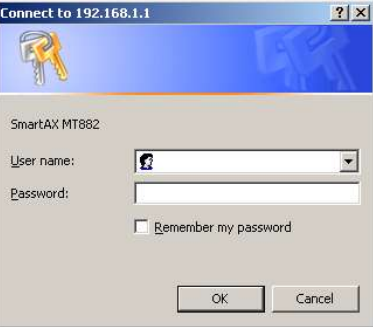
It will demand you type the Huawei login admin username and password. You should use 'admin' as username and password.
Rose Melendez, a regular reader of CoreNetworkZ EdTech Solutions, asked me how to find the Huawei Modem login IP address.
192.168.1.1 is the login IP of most Huawei models.
Let me share the best method to find the Huawei router/modem login IP address. Type ipconfig on the command prompt and check the default gateway.
The default gateway IP address is the login IP address of the Huawei router/modem connected to the computer.
How To Check If the Configuration is Correct?
On the system information page, check the IP address of the connection.
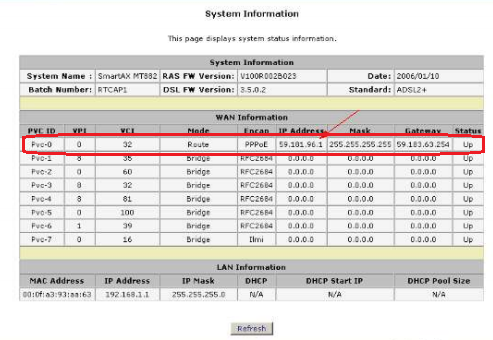
Can you see a public IP address from your ISP here? If so, the configuration is a success. The public IP shows your computer has an Internet connection.
Huawei Modem Is Getting a Slower Internet Connection
Jack So dropped an email saying he is getting a slower Internet connection after installing a Huawei Modem. Well, the first step I suggested to him was to update the Huawei modem firmware. It worked.
If anyone else has a similar issue, I suggest you visit the link below.
So, what do you think about today's tutorial? Let me know your questions and feedback in the comment section. Otherwise, you can drop me an email at admin@corenetworkz.com.



No comments:
Post a Comment