Yesterday, one of the clients of CoreNetworkZ EdTech Solutions, Anthea Gouder, asked for my help to fix a file-sharing problem on her Windows 11 laptop.
None of the computers in her office could share files over her office network. She told me she saw the error message, "An error occurred while trying to share. The Server service is not started," when she tried to share a file with another PC in her office LAN.
I helped her fix the problem.
This article is about this particular error and the solution to fix it.
What Exactly Happened?
I asked Anthea about when this error first started showing. She told me all the Windows 11 computers had an update, and after that, she saw this error while trying file and folder sharing over the LAN.
The LanmanServer service enables File and Printer Sharing.
I immediately understood the reason behind it. The LANmanserver service is somehow disabled on her computers. If the LANmanserver service is off on a Windows PC, it cannot share files with other devices on the network.
Then, Windows will show several similar messages when someone tries to start file and printer sharing.
What Errors Will Windows 11 Show if the LANmanserver Service is Off?
Ramesh TP, one regular reader of CoreNetworkZ EdTech Solutions, mentioned a similar error message when he tried to share a file with a computer in his office.
Ramesh told me he saw this error: "The remote device or resource won’t accept the connection". He saw this error when he sent a file to his teammate's laptop.
Another possible error message you might see when the LanmanServer service is off is "The specified network name is no longer available."
Johnson Samuel mentioned it in a comment while he tried to take a printout from his computer.
Johnson is a client of CoreNetworkZ EdTech Solutions. He has a DTP shop that uses custom tools developed by us.
Reasons For Getting Errors While Sharing a Folder Over a Network
I will cover the three reasons Windows shows errors while sharing files or trying to access a printer from a computer.
The lanmanserver service is off.
Disabled Server service
File and Printer sharing is disabled
Solution For Folder Sharing Error Over a Network
I explained three possible error messages Windows will show while trying to share a file or print a document using the printer. This section covers the solution to fix the following error messages.
"An error occurred while trying to share. The server service is not started. The shared resource was not created at this time".
"The remote device or resource won’t accept the connection".
"The specified network name is no longer available."
The solution is to start the 'lanmanserver' service. I will explain two methods to do it. The first method is from the Command Prompt, and the second is from the Services window.
Turn on LanmanServer Service from the Command Prompt
In the first method, I ask you to start the Command Prompt on your Windows PC with administrative privileges.
Type CMD in the search and click the 'Run Command Prompt as administrator'.
Type the following DOS command and press the Enter key.
net start lanmanserver

After starting the 'lanmanserver' service, most issues with sharing a folder on your computer over a Local Network will be over.
Start 'LanmanServer' Service From the Services Page
In the second method, I will show you how to turn on the 'LanmanServer' Service from the service page.
Visit the service page using the instructions in this link, and then find the 'LanmanServer' Service.
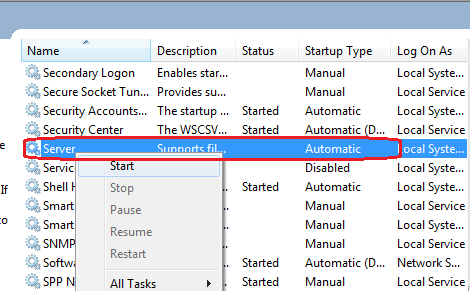
Click on it and tap the start key.
I will conclude this article for now. If you have questions, I suggest you share them in the comment section. If you wish further studies, I recommend you read the reference pages below.
Reference
- https://learn.microsoft.com/en-us/answers/questions/1040392/can-we-disable-lanmanserver-service-in-order-to-av
- https://support.microsoft.com/en-us/topic/the-lanmanserver-service-cannot-start-after-you-restart-a-computer-that-is-running-windows-7-or-windows-server-2008-r2-if-a-volume-that-is-referenced-in-the-path-variable-is-inaccessible-b921e603-2d3b-ad7c-c522-c3ff268b746b



i hav tried this but it is result in in a error. "system error 87 has occured. the parameter is in correct"
ReplyDeleteplease tell me if there is any solution to it.
Thanks
When you are getting this error message?
ReplyDeletePlease note that you should exclude " " and type
net start lanmanserver
on the command prompt
when i try to start the server either by clicking on start or by typing "net start lanmanserver" on command prompt
ReplyDeleteYou may use this command on command prompt to fix the network sharing issues.
ReplyDeletenet use
The syntax is
C:\>net use network name
I get this "The service cannot be started, either because it is disabled or because it has no enabled devices associated with it."
ReplyDeleteAny resolution?
me also result this > "system error 5 has occured"
ReplyDeletewhat to do ??
thank you too much!
ReplyDeleteThank you Alex. I was wondering why I see "an error occurred while trying to share access is denied" whenever I press printout option. Now I understand. Thank you.
ReplyDelete