Yesterday, one of our clients asked me for a strange support request. Vineetha Mohan, a realtor from Bengaluru, wanted to remove the shutdown and logoff status messages in Windows 11.
CoreNetworkZ Tech Solutions Developed a Real Estate website for her business. Since then, she has asked me for such technical assistance.
I asked her why she needed such Windows settings. She replied, "I don't want to waste extra time watching the Windows 11 shutdown pop-up every time. Is there a tweak that will force my Dell laptop to shut down immediately without any delay?"
Yes, it is possible. We can disable shutdown and logoff status messages in Windows 11.
Can I Disable the Windows 11 Shut Down Message?
Suppose you are busy and do not want to wait for your computer to display the shutdown, login, or logoff status messages. In that case, you can turn them off from Windows Group Policy.
Once you turn off these messages through Group Policy, Windows will no longer remind users to wait while the system shuts down or logs off.
Sarah Platt, a regular reader of CoreNetworkZ Tech Solutions, asked if it is reversible.
She said, "Hello, Alex. I followed the guide and removed the shutdown status message on my Lenovo laptop. Now, I no longer see a confirmation window asking for permission to log out or shut down. My question is: can I restore it?"
The answer is yes.
We can re-enable system status messages by reversing the Group Policy tweak applied to your computer. Once restored, we will again see the shutdown status message while the computer turns off.
Let's see how to implement this on a PC.
Remove Windows Shutdown and Logoff Status Messages from Your Computer
Let me explain how to remove Windows 11 Shutdown and logoff messages here. To disable the Windows shutdown and logoff status messages on your laptop, follow these steps:
Press Windows and R keys together. It will open the Run window. Type gpedit.msc, and press Enter.
Navigate to Administrative Templates.
Double-click System, then double-click Remove Boot / Shutdown / Logon / Logoff status messages (in the right pane).
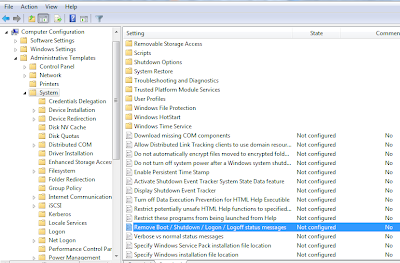
Select Enabled to prevent Windows 11 from displaying shutdown and logoff status messages.
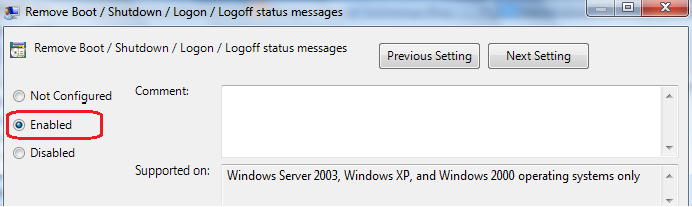
Save the changes.
You have done it. Now, I suggest you log out or shut down the laptop. It will not show you a status or confirmation alert.
How To Reactivate Windows 11 Shutdown Status Alert?
Let's return to Sarah Platt's question. Her question was to reactivate the removed shutdown status message on her laptop.
I will explain how to reactivate the removed Windows 11 shutdown status message.
To enable the Windows shutdown status message, open the Group Policy Editor and navigate to the following setting:
Remove Boot / Shutdown / Logon / Logoff Status Messages
Disable this feature, and your computer will start displaying the shutdown status message again.


Good article. Thank you.
ReplyDeleteVery helpful. Thanks.
ReplyDelete