One of the popular questions we noticed in our webmaster support forum is about telling Google auto Ads to position in the best available slot on a page.
Many users are unhappy with the random placement of advertisement units generated by Google auto Ads. Yes, (it is true) there are limitations in manually guiding the best ad slots on a blog post with auto ads.
Let me summarize the problems our readers reported in the webmaster support forum.
Common Google AdSense Auto Ad Problems Reported
AdSense shows too many ad units on a page.
Problems with the placement.
AdSense report Shows a lesser fill rate.
Today, we check the most critical problem reported by our readers. We will discuss the proven methods (only AdSense-approved methods) to show Google AdSense auto ad units in the most profitable portions on web pages.
The Problem with Too Many Scattered Ad Units
Many Webmasters faced the heat from their regular readers after implementing auto ads. Too many ad units scattered around the web page are not a good experience for a reader.
AdSense Auto Ads Ruined The Blog Design.
After activating AdSense Auto Ads, Webmasters noticed a hike in the total number of Ad units shown. Another problem is the placement. The Webmasters had little control over the ad units' placement.
It also ruined the unique designs of many blogs.
Fortunately, Google noticed this problem and now allows users to guide the auto ads to where not to display. That comes to our next question.
Can we adjust the Number and Position Of AdSense Auto Ads?
Google AdSense provides enough tools to limit the number of AdSense units on a page and position the ad units.
Yes, we can adjust the number and position of AdSense Auto Ads.
Let us check how to limit the number of ads and positions on a web page using AdSense settings.
How to Restrict Google AdSense Auto Ads Placement On a Page?
Google AdSense introduced the Excluded Areas feature to restrict the placement and the total number of Auto ads on a web page.
We can restrict the total number and placement of AdSense Auto Ads.
You can also limit the total number of ad units. Follow the steps below to program AdSense auto units to appear on the desired location on a page.
Sign into your Google AdSense account.
Click on Ads from the left menu.
Select the By Site option from the top.
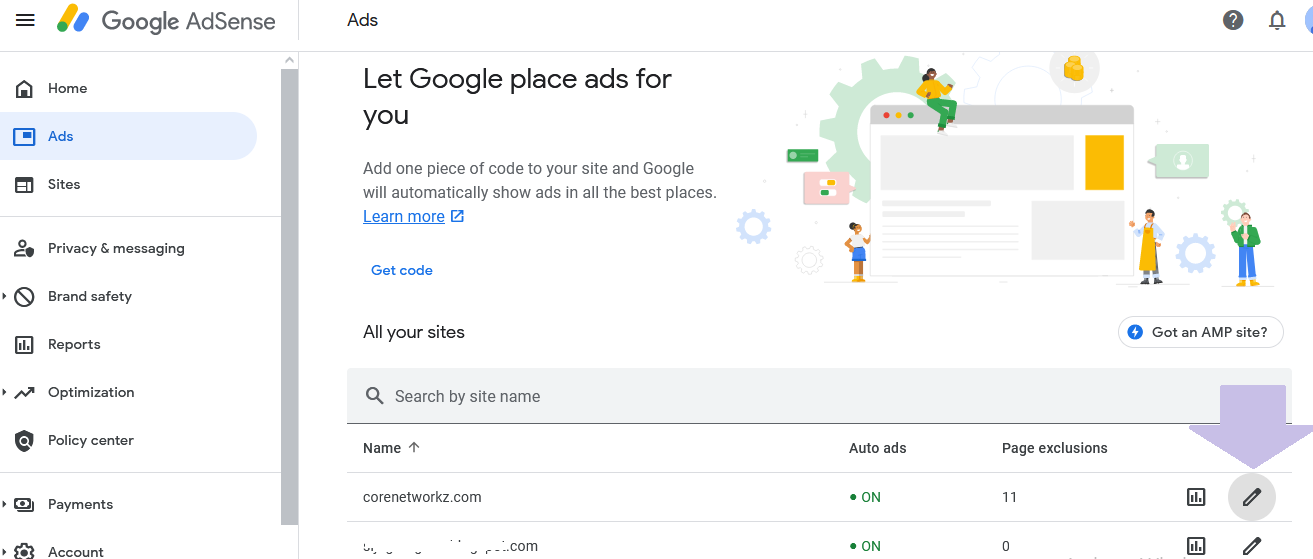
Click on the Edit icon corresponding to your website.
AdSense will show you the Ad Settings Preview.
Click on Excluded Areas from the left menu.
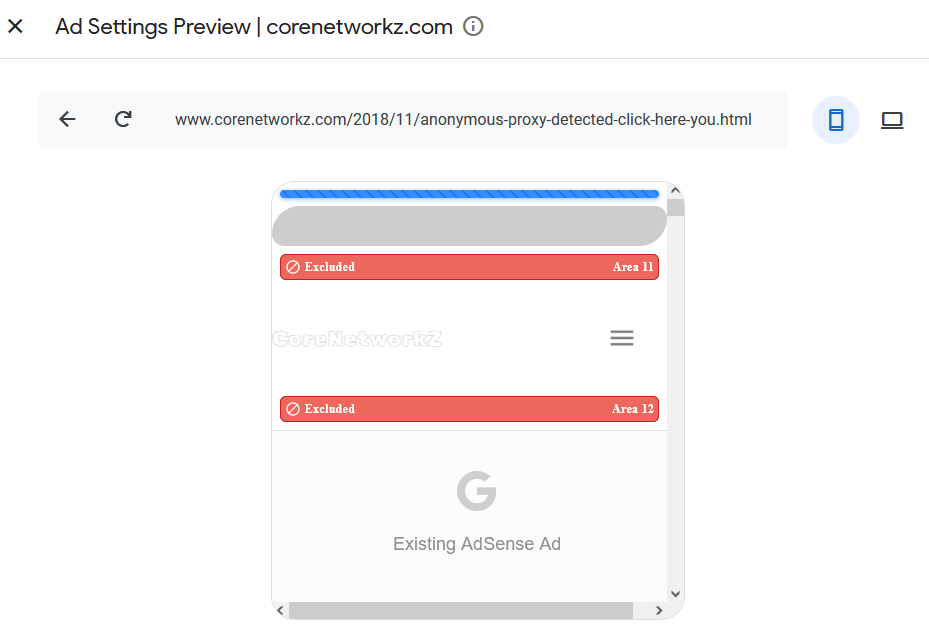
You will see all available AdSense Auto ad units for your web page. Review the locations on both mobile and desktop versions by toggling the icons near the preview URL.
Click on the blue tab. You will see the option to exclude the location.

The excluded areas are in red. Look at the screenshot and see how AdSense shows the excluded (removed) areas.

Verify it on both desktop and mobile versions. The same method gives you control over the total number of auto-ad units on a web page.
I hope you have learned about manually allocating placement for Google AdSense auto ads on a web page.
This method is platform-independent. That means you can use it to configure the placement of AdSense auto units on any CMS like WordPress, Blogger, PHPBB, XenForo, etc.



No comments:
Post a Comment