I believe you have read my previous article about cascading two routers. This is an extension of that article where I am presenting a method to connect multiple wireless routers in your network. In case if you are looking for a way to extend your home network to share a common Internet connection or for file sharing facility, this guide can help you. Here you can see adding any number of (with a limit of course) routers to an existing computer network is not a big task. For beginners connecting three or more routers may look like a difficult task but actually, it is very simple as changing the third octet of the Router's IP address. For example consider the IP address 192.168.1.5, here the 3rd octet is 1. So let us start our guide on how to connect multiple routers to share a common Internet connection.
Here I assume the network layout is
and the modem IP address is 192.168.0.1
How to Connect Multiple Routers in a Network
The points in connecting all these routers in a network are:
Modem(LAN)--(Internet/WAN)Router 1(LAN port)----(WAN Port)Router 2(LAN Port)-------(WAN Port)Router 3
In this guide, you have learned how to add multiple routers in a network. Stick with the same logic, you may not find difficult to configure wireless too in this network. To read my previous article about cascading two routers in various methods, click on the link below.
Router to Router Cascading -Different Methods
Home
Here I assume the network layout is
Modem---->Router 1----Router 2--->Router 3---Router 4
and the modem IP address is 192.168.0.1
Steps to Add Router-1 in the Network
- Connect your Computer to Router 1 using an Ethernet Cable:
Note: LAN Port of the Router-1 should be connected to the LAN Port of the computer using an Ethernet cable.
Ethernet Port is marked on the above image. - Power on the router (Computer too !!!) and wait for 30 seconds
- Login Router 1: To know how to find the login IP address of Router 1, please follow the steps mentioned in the link below.
How to Find Log in IP Address of a Router - Change the Router 1 IP address to 192.168.1.1
The DHCP server should be enabled. Changing the router-1 IP address we need to save the settings.

- Disconnect the router 1 from your computer.
Configure Router 2 for multiple Router Cascading
- Login Router 2
- Change Router 2 IP address to 192.168.2.1
DHCP server of Router-2 should be enabled.

Setup 3rd for Multiple routers cascading
- Login Router-3
- Change the IP address of Router-3 to 192.168.3.1
Enable DHCP
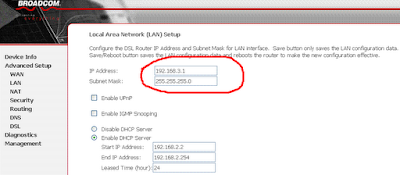
Configure 4th Router for Multiple Router Cascading
- Log in Router-4
- Change the IP address of Router-4 to 192.168.4.1
- Make sure DHCP is enabled
How to Connect Multiple Routers in a Network
The points in connecting all these routers in a network are:
- Connect LAN port of Modem to WAN(Internet)port of 1st Router
- Connect the WAN Port of 2nd Router to one LAN port of the First Router using an Ethernet cable.
- Connect the WAN Port of 3rd Router to LAN port of the 2nd Router using an Ethernet cable
- Connect WAN port of 4th Router to LAN port of 3rd Router
Modem(LAN)--(Internet/WAN)Router 1(LAN port)----(WAN Port)Router 2(LAN Port)-------(WAN Port)Router 3
In this guide, you have learned how to add multiple routers in a network. Stick with the same logic, you may not find difficult to configure wireless too in this network. To read my previous article about cascading two routers in various methods, click on the link below.
Router to Router Cascading -Different Methods
Home



