MS Paint is an inbuilt desktop App available with Windows Operating System. Windows 10 has improved version of Microsoft Paint application with the capability to do normal editing of a picture. If you are planning to integrate a photo into another photo, we need to remove the background of the first picture. This article teaches you how to remove the background of a photo using Microsoft Paint Desktop app on your computer.
Here I am showing you how to cut a portion of an image using MS Paint and integrate that portion into another picture.
How to Remove Background Of a Photo Using Microsoft Paint
Practical Example to Remove the Background Of a Photo Using Windows Default Program
Here I am going to edit a picture I took using the default Windows 10 app. I am going to select the rock on this image and delete rest of the portion without using any third party applications.

By following the steps explained before, I have successfully removed the image background.

Since the last image has a transparent background, we can integrate it into any other suitable pictures.
Windows 10 has different default applications with capabilities to do different operations without the requirement of other paid software applications.
Just like using this simple procedure we can remove the background of an image without the help of any paid photo editing applications like Photoshop.
So by using a Windows 10 computer, you can edit the background of photos taken by you hassle-free. All you have to learn is how to select the required part of the picture using the Free-form Selection tool while the Transparent Selection on Microsoft Paint is turned on.
Here I am showing you how to cut a portion of an image using MS Paint and integrate that portion into another picture.
How to Remove Background Of a Photo Using Microsoft Paint
- Right click on the photo and click Open with and select Paint.

- Click on Select and click on Transparent Selection

- Select the Free-form Selection to cut the desired portion of the photo in any shape.
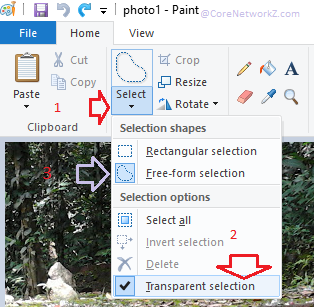
- With the Free-form Selection feature of Windows Paint, you can select any part of the image without any issues. You must be careful while selecting the outline using the Free-form selection tool.
- Use copy or cut option to copy the selected portion into the clipboard. You can save it to another new paint window.
Practical Example to Remove the Background Of a Photo Using Windows Default Program
Here I am going to edit a picture I took using the default Windows 10 app. I am going to select the rock on this image and delete rest of the portion without using any third party applications.

By following the steps explained before, I have successfully removed the image background.

Since the last image has a transparent background, we can integrate it into any other suitable pictures.
Windows 10 has different default applications with capabilities to do different operations without the requirement of other paid software applications.
- How to Restart Windows Update Service On Windows 10 Devices
- How to Recover Rail Connect Login Password
- How to Resolve Latency Problems
Just like using this simple procedure we can remove the background of an image without the help of any paid photo editing applications like Photoshop.
- End Not Responding Programs Automatically By Terminating Hung Process
- How to Open Reliance JioFi Blocked Websites
- Start WLAN AutoConfig (WLANSVC Service) On Windows 10
So by using a Windows 10 computer, you can edit the background of photos taken by you hassle-free. All you have to learn is how to select the required part of the picture using the Free-form Selection tool while the Transparent Selection on Microsoft Paint is turned on.


NIce BLog
ReplyDeleteI appreciate you publishing the post. I agree with the critical points you raised regarding the Make Background Transparent guide. However, I have a blog that will clarify things.
ReplyDeleteClick Hear: https://graphicexpertsindia.com/make-background-transparent-photoshop/