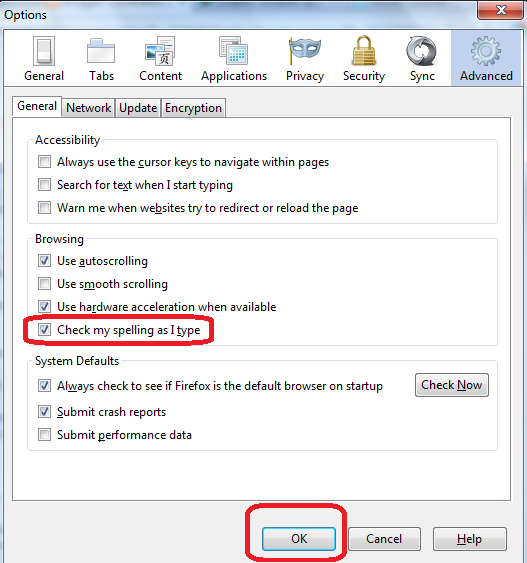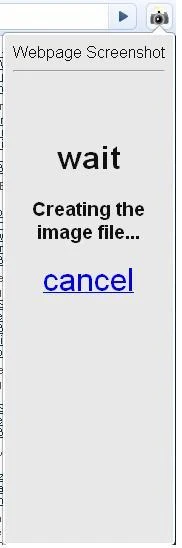Today while submitting my details to an online registration form (beta version by my friend)I received the following error message "Microsoft Cursor Engine error '80040e21' Multiple-step operation generated errors. Check each status value. /links.asp, line 564 ".
I had no clue about what is this error and why it keeps occurring in the same form. So I decide to have searched on this error message and found the following details of this error message. By reading technical discussions about this "Microsoft Cursor Engine error" it is a database error. I have listed the results of the search. (All the details below are from various online communities and I myself is not a programmer).
The error message Microsoft Cursor Engine error '80040e21' occur when someone trying to put a long string into a VARCHAR field. For example, if I am trying to enter a data of 100 characters into a VARCHAR field with 50 character length this error may occur.
Thanks to the following thread which resolved my issue.
http://forums.digitalpoint.com/showthread.php?t=59813
Other Articles
1. Enable Encryption and password protection on USB memory by Windows 7
2. Generate Power Efficiency Report in Windows 7
3. Configure DSL broadband in Ubuntu Linux
4. Resolve APIPA 169.254.X.X in Windows computer
Home
I had no clue about what is this error and why it keeps occurring in the same form. So I decide to have searched on this error message and found the following details of this error message. By reading technical discussions about this "Microsoft Cursor Engine error" it is a database error. I have listed the results of the search. (All the details below are from various online communities and I myself is not a programmer).
The error message Microsoft Cursor Engine error '80040e21' occur when someone trying to put a long string into a VARCHAR field. For example, if I am trying to enter a data of 100 characters into a VARCHAR field with 50 character length this error may occur.
Thanks to the following thread which resolved my issue.
http://forums.digitalpoint.com/showthread.php?t=59813
Other Articles
1. Enable Encryption and password protection on USB memory by Windows 7
2. Generate Power Efficiency Report in Windows 7
3. Configure DSL broadband in Ubuntu Linux
4. Resolve APIPA 169.254.X.X in Windows computer
Home