Reliance Jio is one of the leading mobile internet providers in India. They offer 5G Mobile Internet, JioFi, and JioFiber Broadband.
Today, I will answer one of the repeating questions the readers of CoreNetworkZ EdTech Solutions asked in our support forum. Yes, it is about fixing the Jio Fiber and JioFi DNS issues.
Does Jio Internet Service have DNS Problems?
In my experience, Reliance Jio provides a quality Internet service to JioFi and Jio Fiber broadband users.
However, like all Internet Service Providers, it is not immune to issues with its default DNS servers.
Ashish Mudgal, a senior Network Engineer at CoreNetworkZ EdTech Solutions, mentioned many of our clients expressed nonresponsive DNS issues with Jio.
Some of my readers also shared similar experiences.
Minu Kurian, a Software Tester from Technopark, mentioned she received a DNS resolution for Iio Fiber failed error. She said she fixed the problem by replacing the Jio preferred DNS server address with OpenDNS.
Abhishek Ganguly, a regular reader of CoreNetworkZ EdTech Solutions, said, "I have been using the JioFiber Broadband connection for one year. Their DNS is showing issues. Is there a way to replace the default Jio DNS with a better one?"
Nipun Simon, a Cochin-based business owner, asked, "Hello Alex, I am using Jio 5G on my Samsung Galaxy. Certain websites are unreachable in my Jio connection but work with BSNL. Why?"
Nipun's problem is due to Jio DNS server issues.
Issues With a Faulty Default Jio DNS Server
Let us check the usual problems Jio customers face with a nonresponsive DNS server.
A faulty JioFi DNS server can slow your internet connection or block access to several websites.
Tony George, a Gym trainer from Thiruvananthapuram, said, "Sometimes I see 'DNS Address Could Not Be Found' error on my phone. I have an Android phone and have a Jio 5G connection."
Another error message is 'Ping request could not find host corenetworkz.com. Please check the name and try again.'
Senthil Balaji, a Civil engineering student from Chennai, said, "I frequently get a 'connection timed out' error. Is it related to JioFi DNS?"
Issues shared by Tony and Senthil are examples of a faulty DNS Server.
Once you solve it, you can enjoy a smoother and more reliable browsing experience. This article will guide you through the steps to fix common Jio DNS problems.
How To Check If the Jio DNS Server Is Working Properly?
Let me explain how to determine whether the Jio DNS server is working. It can be JioFiber broadband or 5G SIM on Android Phones.
If a device connected to your JioFi hotspot cannot access a website by typing its URL but can access it using the (website )IP address, it is likely due to a faulty Jio DNS server.
Here is a simple example: Imagine you are browsing the internet on a PC connected via a JioFi hotspot. You try to access my blog by typing https://www.corenetworkz.com in the browser address bar, but it does not load.
However, when you enter the IP address of the blog directly in your browser, you can view it without any problem.
This scenario suggests that the default Jio DNS server failed to resolve the domain name to its corresponding IP address.
To fix this issue permanently, you can switch from the default Jio DNS server to a more reliable third-party DNS service.
How To Change the Default Jio DNS Server?
Are you trying to configure your Reliance JioFi hotspot to use alternative DNS servers like Google DNS or OpenDNS by logging into the router Graphical User Interface (GUI)?
Some readers shared their experiences changing the JioFiber Broadband Modem default DNS settings.
Some of them directly contact Service Centers.
Rahul Viswan, a Jio Service Center execute, said, "I get calls from customers about changing the default DNS settings on JioFiber Broadband modems. "
Unfortunately, the JioFi admin panel does not provide a direct option to change DNS settings.
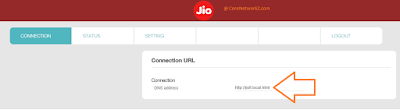
It might seem unusual, but even after logging into the JioFi setup page, we cannot find any feature that allows us to modify the default Domain Name Server (DNS) information.
However, you can still change the DNS settings from the connected device itself. The following guide explains how to do this on various Windows computers.
DNS on Computer Overrides Router DNS.
I recommend my readers assign Google DNS to their computers to bypass the default Jio DNS. DNS information on your PC will override the default Jio router DNS server.
You can also change the DNS server on Android phones to fix Jio 5G DNS errors.
Type Control Panel on Windows Search

Select View by Large Icons from the drop-down menu
Click on Network and Sharing Center
Click on the Wi-Fi connection

Click on Properties button

Select Internet Protocol Version 4 (TCP/IPv4) and click on Properties button

Select the radio button Use the Following DNS Server Addresses

- Type
- Preferred DNS Server: 8.8.8.8
- Alternate DNS Server: 8.8.4.4
Click the OK button and Reboot your PC
Reference
- Fix the Slower ISP-Provided DNS Service Issues
- https://www.systosys.com/viewtopic.php?t=16
- https://learn.microsoft.com/en-us/windows-server/networking/dns/dns-overview
- https://documentation.ubuntu.com/server/how-to/networking/install-dns/
- https://learn.microsoft.com/en-us/windows-server/networking/dns/troubleshoot/troubleshoot-dns-server



It did not work
ReplyDelete@ Krritikks
ReplyDeleteDid you receive any error message? Can you explain the nature of Jio DNS error?
This site can’t be reached www.googleadservices.com took too long to respond.
DeleteThe connection between your access point, router, or cable modem and the Internet is broken
DeleteI suggest you read this support page.
Deletehttps://support.google.com/chrome/thread/288796317/i-am-getting-this-site-can%E2%80%99t-be-reached-www-googleadservices-com-refused-to-connect-err-connection?hl=en
server IP address could not be found. i am getting this error on few websites i an using jio dongle any solution r resolve my issue please
ReplyDeleteIt worked after I restarted my laptop. Thanks
ReplyDeleteHappy to hear this post helped you.
ReplyDeletewow super it worked for me i am having small internet shop and u helped a lot by posting such a nice post ... my systems and Xerox machines were talking to each other with in network now my work has been made simple .. to scanning and printing job works ....thanks George! ..
ReplyDeleteHappy to know it.
DeleteThis is not working. Tried rebooting the computer after changing the DNS settings. still it wont work
ReplyDeleteThank you Alex George. This tutorial saved my day.
ReplyDeleteThanks alot it worked
ReplyDeleteWhat are the default DNS servers for Reliance Jio Fiber? Can I use Google public DNS?
ReplyDelete