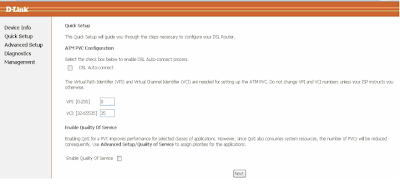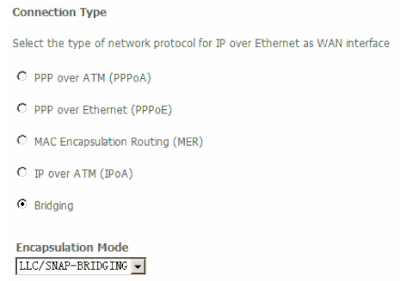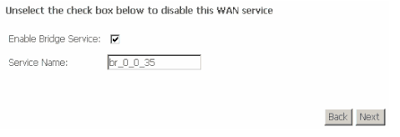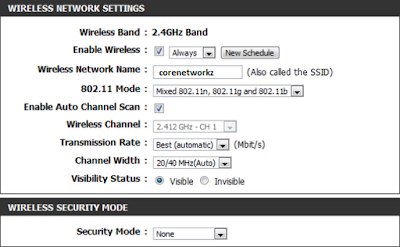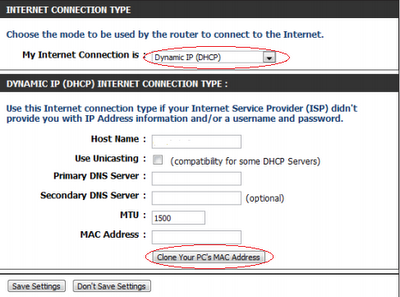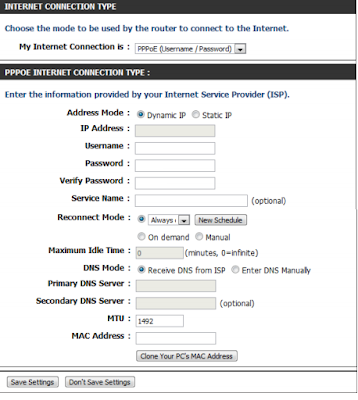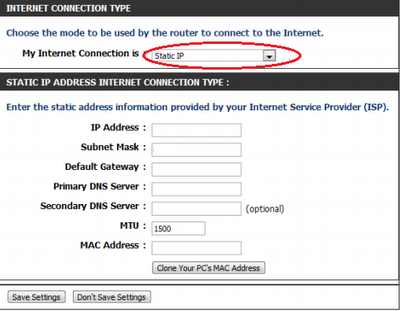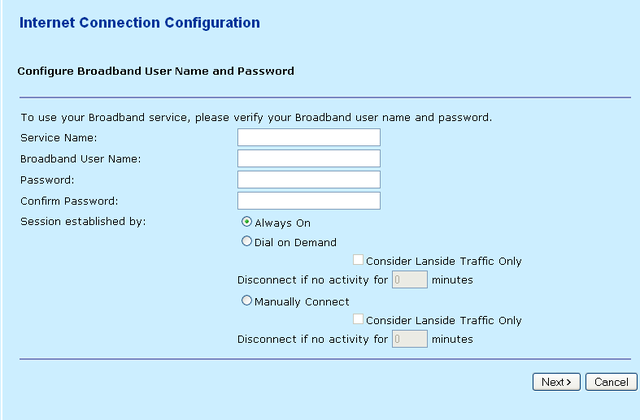Today's post is an announcement for all my regular readers about the latest achievement of CoreNetworkZ Tech Solutions, which has crossed the milestone of 1,00,000 page views per month.
I want to thank all my blog readers who helped me achieve the goal of 1,00,000 Page Impressions per month.
Can I Run a Successful Blog in Blogspot?
I faced this question when I started CoreNetworkZ.com on the Blogspot platform. The answer is Yes.
There are Many Successful Blogs on the Blogspot platform.
One example is this blog. CoreNetworkZ.com is a blogspot blog with a custom domain. Right now, www.corenetworkz.com successfully maintains 1,00,000 page views per month for one month, and I would like to share this happy news with all my blog's readers.
Monthly Unique Visits and Page Views
With more than 72K visits, this blog received more than 100K Page impressions this month, and I can proudly say that www.corenetworkz.com joined the 100K club.
I will share the screenshots from Google Analytics with my readers. I hope this success will inspire other newbie bloggers, and I am grateful if this can bring more passionate bloggers.

Nimin James, one of the regular readers, asked me when this blog crossed the 100K threshold. I saw the 100K cross one month ago but didn't announce it that day.
I wanted to ensure it was not just a temporary effect. So, I decided to wait at least one month to ensure it. With one month of steady analysis of received page impressions, I can state that my blog is getting 100K Page views per month.
The Country-Based Traffic Analysis
This blog is getting more visitors from the United States, and India is in second place. The United Kingdom is the third country, and Canada is in fourth place.
I believe the Map Overlay from Google Analytics will help you understand better. You can see the traffic map below to analyze the country-based traffic to this blog.

Major Traffic Sources
You must be curious to learn from which sources CoreNetworkZ Tech Solutions secure this 100K traffic. According to Google Analytics, the primary source is Google.

83.02% of traffic comes from Search Engines. As I said, Google is in the first position.
The second position goes to Yahoo, and Bing is in the third. My blog is getting 10.70% direct Traffic, and other sites contribute 6.23%.